Body
Getting Started with Panorama for Students in D2L
Installing the Browser Plugin
The first step to ensure that students can retrieve Alternative Formats from course documents that are processed through Panorama, they will need to install the Browser plugin.
- From the D2L course navigation bar, find and click on Panorama.
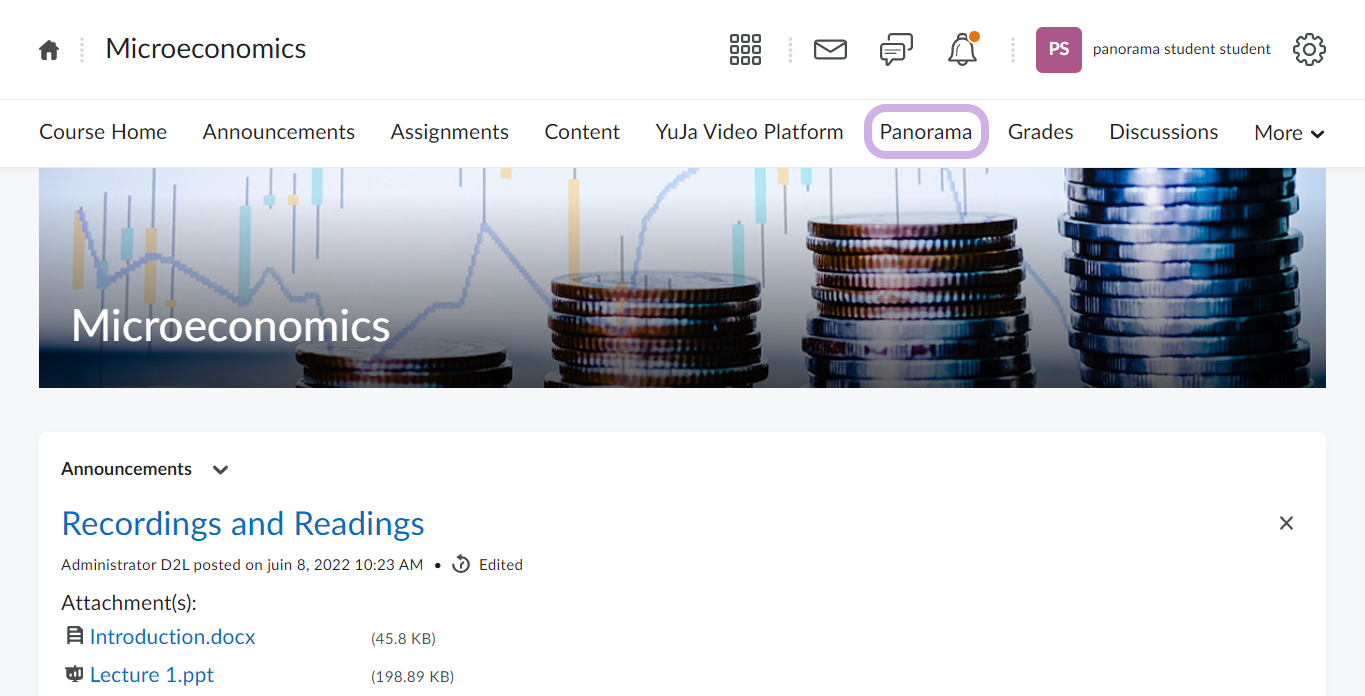
- On the next page, you will find the Panorama console. Click on the tab on the left-hand side titled User Setup.
- Click on Click here to install the Panorama Browser Extension and download the extension from the web store.
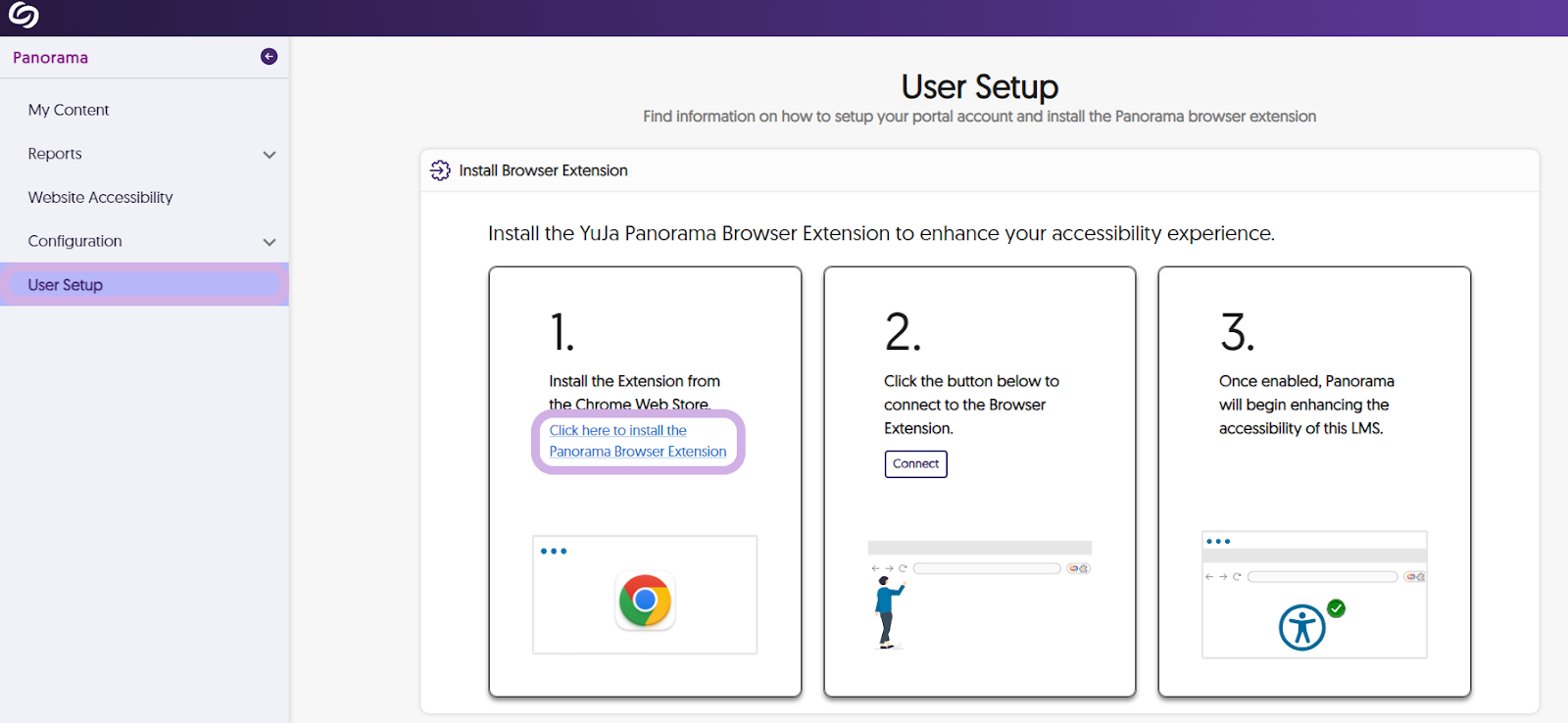
- Once the plugin is installed, click on Connect, and the setup is complete! All documents currently attached to D2L provide students with their required Alternative Formats for download within the browser.
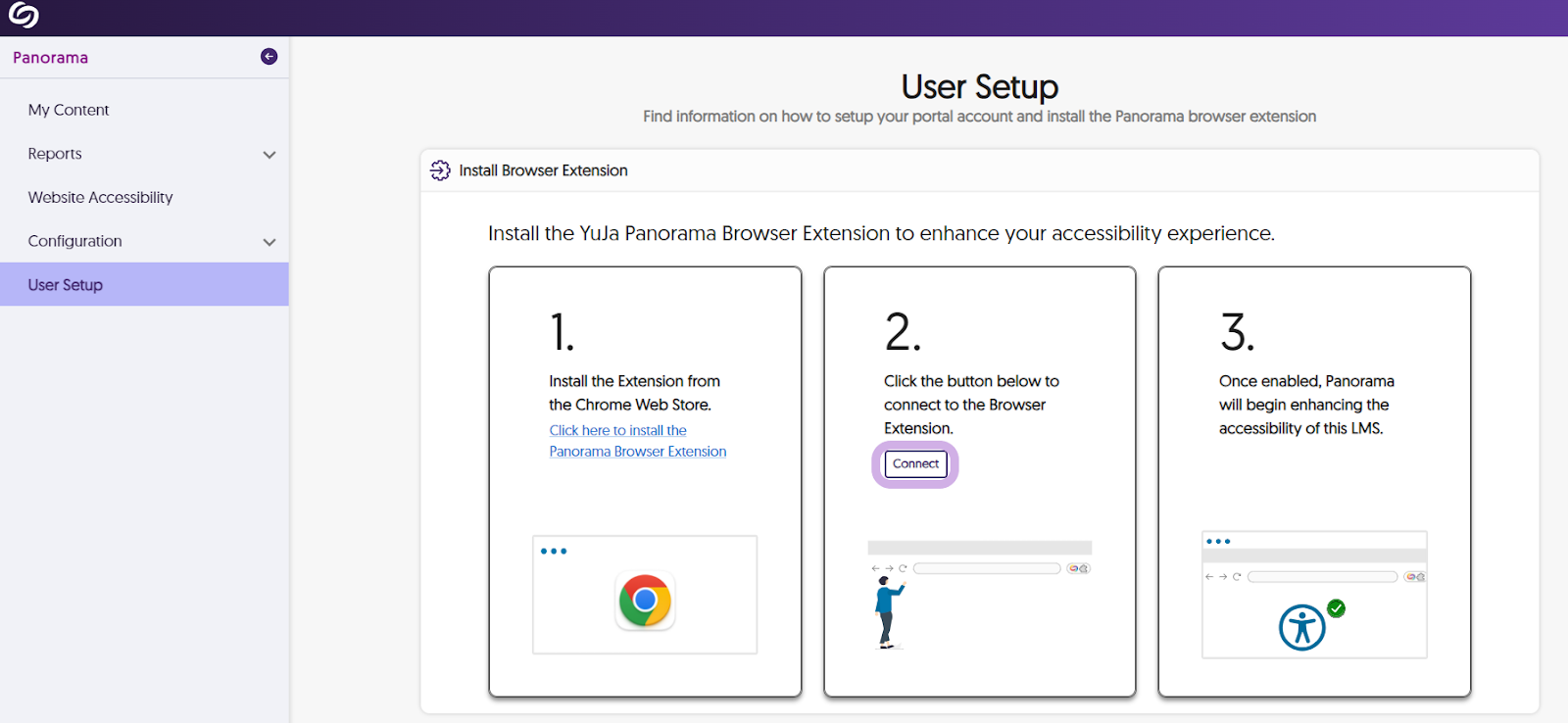
For best performance, we recommend installing the extension only on Chrome, Firefox, and Edge browsers.
Accessing Alternative Formats
Alternative Formats are generated on your documents automatically and do not require any extra configuration or editing in D2L on your behalf.
- Once the user finds the course document, there will be an Alternative Formats icon to the right of the document title.
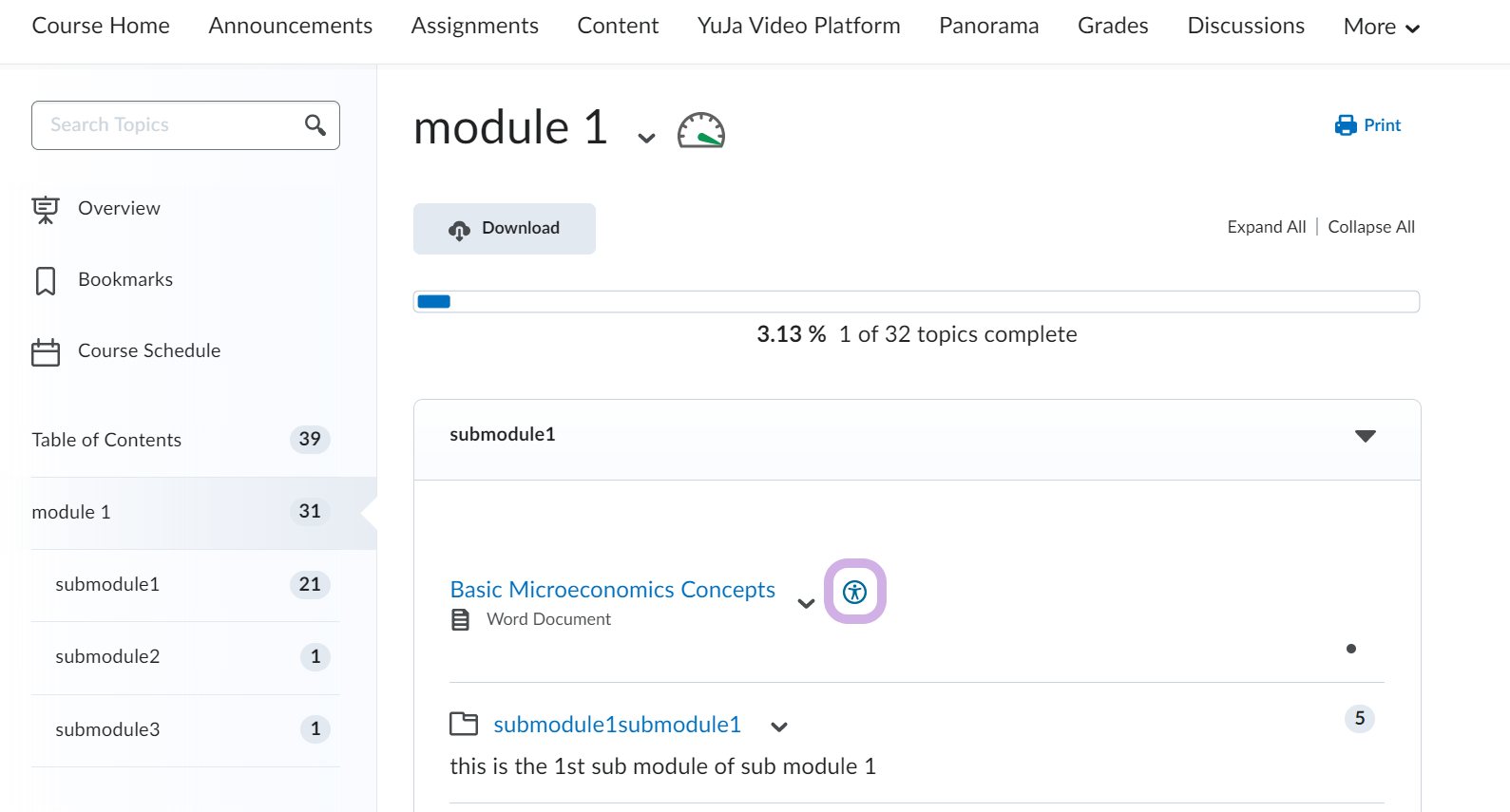
- Click on the Alternative Formats icon to display the list of available resources.
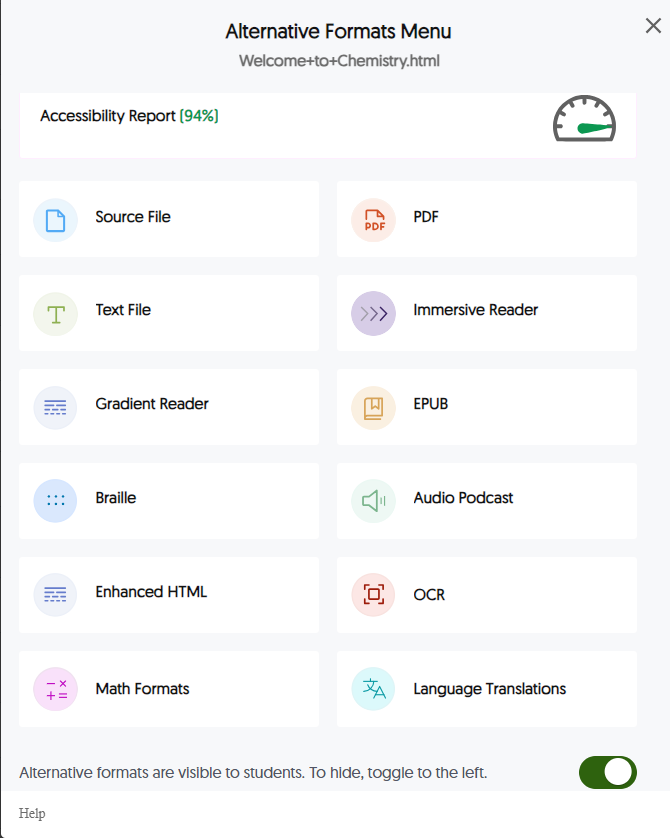
- Below is the list of available Panorama Alternative Formats:
- Source File: View the document in its original format, suitable for download viewing.
- PDF: View the document in PDF format, suitable for both online and download viewing.
- Text File: View the document in a pure text format without any formatting styles, suitable for both online and download viewing.
- Immersive Reader: Allows for customizations to text preferences, grammar options, and reading preferences while following along with the audio playback.
- Gradient Reader: Enhances visual word recognition when reading by providing a guiding color gradient.
- EPUB: View the document in the ebook format, suitable for any ebook reader application.
- Braille: View the document in the braille grade 2 format, suitable for download viewing (a braille reader is required).
- Audio Podcast: Audio playback for documents, suitable for both online and download listening.
- Enhanced HTML: HTML documents can be displayed in a dedicated tab to customize the appearance of the document using the Website Accessibility tool.
- OCR: Convert images with text into machine-encoded text that can be searched and read by screen readers.
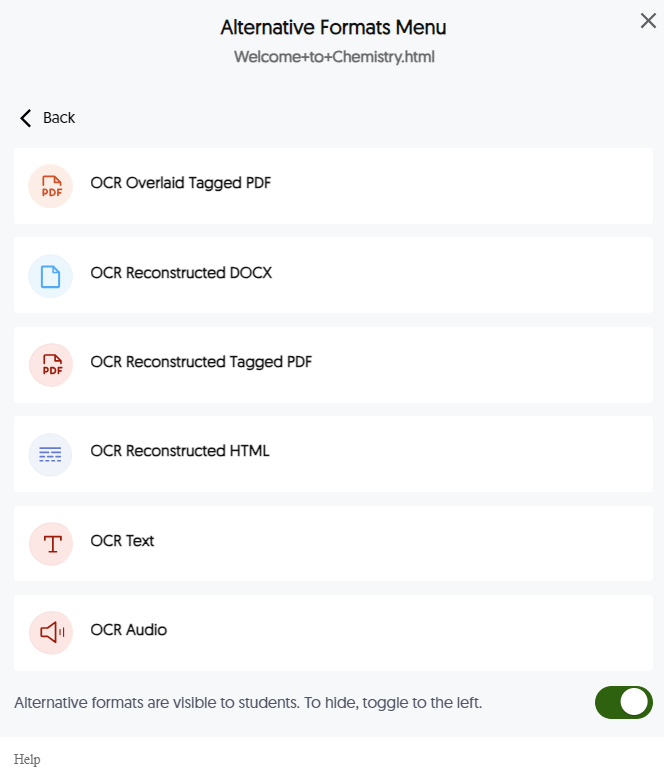
- OCR Overlaid Tagged PDf: Generate a tagged PDF that allows for selectable text overlaid on the original document
- OCR Reconstructed DOCX: Generate a brand new DOCX file from scanned documents or images.
- OCR Reconstructed Tagged PDF: Generate a brand new tagged PDF from scanned documents or images.
- OCR Reconstructed HTML: Generate a brand new HTML file from scanned documents or images.
- OCR Text: Recommended for those who’d like plain text, the OCR tool will extract and display text within images and GIFs as a TXT file.
- OCR Audio: Extract text within images and GIFs into an MP3 text-to-speech audio player.
- Math Formats: Convert documents containing math equations into LaTeX, Math Text (i.e. numbers and symbols to words), or MP3 files.
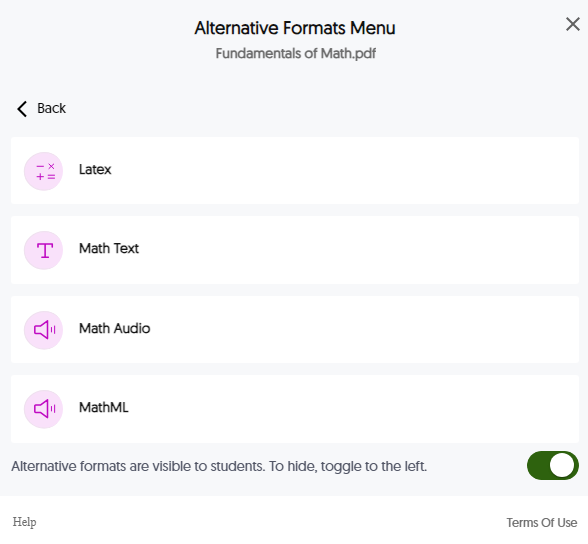
- Latex: Convert documents into LaTeX document format.
- Math Text: Convert documents into printed English, including numbers and symbols.
- Math Audio: Convert documents to MP3.
- MathML: Extract mathematical equations from documents and convert them into HTML files.
- Language Translation: Translate a document automatically to over 100 languages, which can be downloaded.